How to use Sundog with Ableton Live
You will need a "virtual MIDI cable" to connect Sundog to Ableton Live.
macOS: Please follow the guide here: https://feelyoursound.com/setup-midi-macos/
Windows: Please follow the guide here: https://feelyoursound.com/setup-midi-windows/
Basically you set the MIDI Out of Sundog to the virtual MIDI cable, and the MIDI In of Live to the virtual MIDI cable as well (check the preferences in both programs. See the example for Ableton Live below).
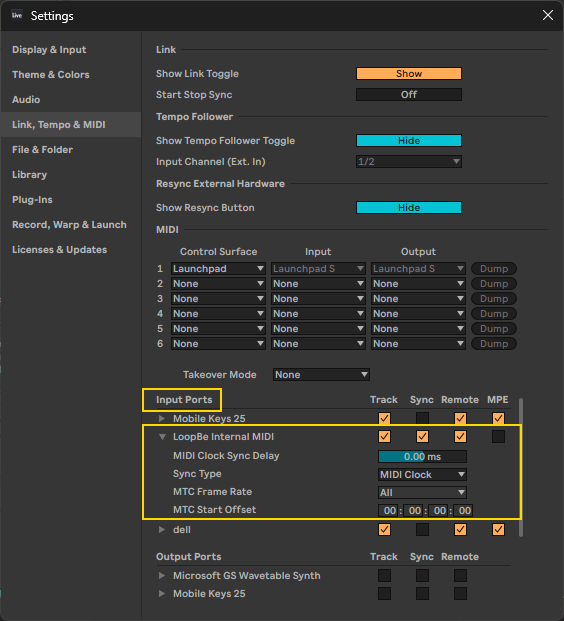
Then you have to "arm" the tracks of Live. Please take a look at this image:
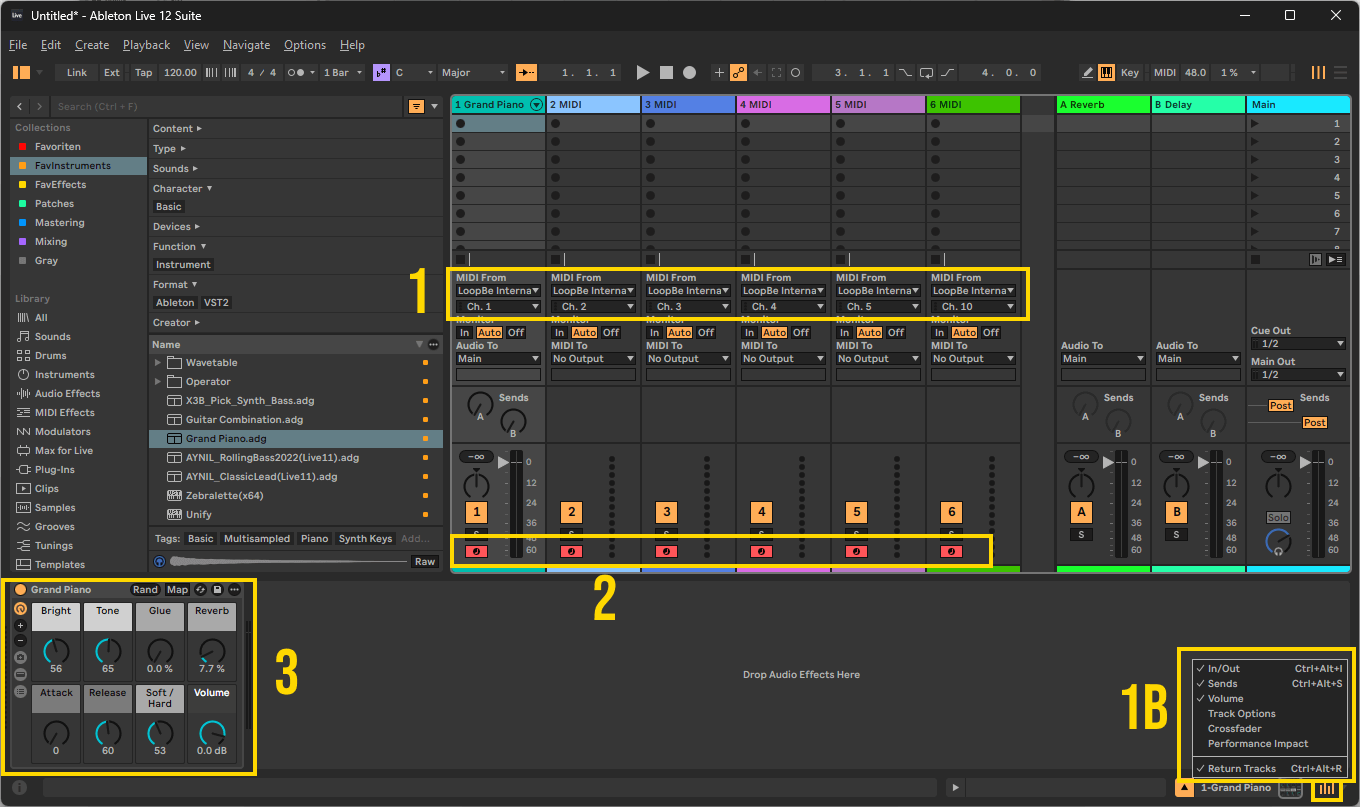
Box 1: You have to set the Ableton Live tracks to different MIDI channels, so that each instrument will respond to separate MIDI note events. Make sure that you have clicked on the "I-O" button in Box 1b before, as you can see these combo boxes only if you have activated that view
Box 2: If you Cmd-Click (Mac) / Ctrl-Click (Windows) the small recording markers you can arm multiple tracks at once. Now all the armed tracks will respond to the channels that you have set in Box 1 before.
Box 3: You can use different plug-ins or Live instruments in your channels - I use Sylenth1 here for example
Important: I highly recommend to set all instrument numbers inside Sundog to "Off" if you work with synth plug-ins! This way the plug-ins will always stay on the preset that you chose inside the DAW and not change their sounds from time to time.
Take care of MIDI feedback loops

Please make sure that you don't create a nasty feedback loop with your MIDI connections. Ableton Live should not send MIDI notes back to Sundog! Otherwise it might happen that these notes will trigger Sundog to instantly send new notes to Ableton as well, and the whole circle starts again.
How to use an external MIDI keyboard

If you want to use an external MIDI keyboard with your setup you should keep these things in mind:
1) Set Sundog's MIDI In to your external MIDI keyboard
2) Don't use your external MIDI keyboard as an input device in Ableton Live
Reason: If you use the keyboard in both Sundog and your DAW you will get multiple MIDI note events in your DAW as soon as you press a key. One time from the keyboard itself, the other time when Sundog sends its notes.
I hope this small guide was useful! If you have further questions (or found an error) you can contact me here.